

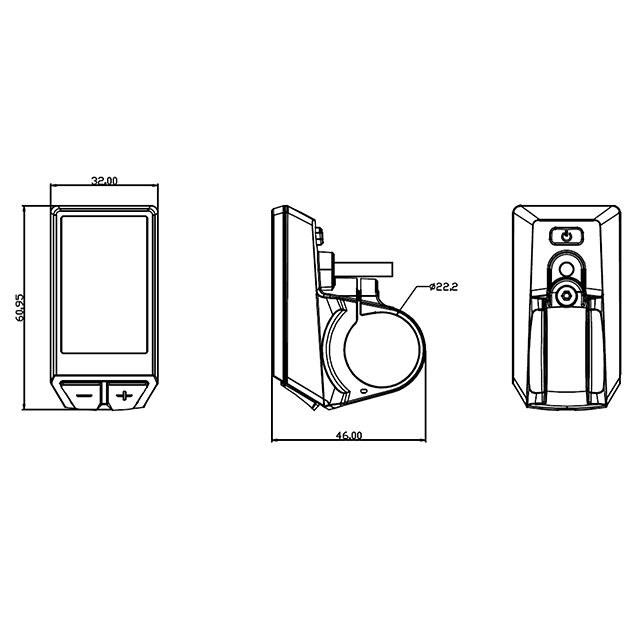

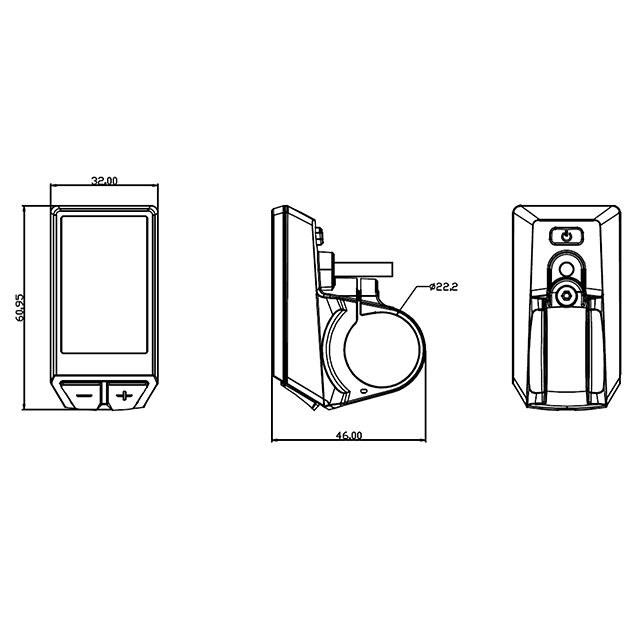
Color
Samples
price
| Product Description and Specifications |


| Function introduction |
Features
It supports the common riding parameters and statistical results, as well as some useful functions:
Real-time speed
Battery indicator
Assistant level
Odometer, trip
Light indicator
Metric(km/h)/Imperial(mph) switching
Error codes indicator
Brightness adjustment
Auto Power-off
In addition, the Bluetooth version also supports the following functions:
APP connection
Data synchronization
Riding ranking
Riding track recording
Buttons Functions
| Buttons | Name | Functions |
| | [Power] | 1、 Power on/off 2、Setting confirmation |
| | [+] | 1、 Parameter adjustment 2、 Light on/off 3、Menu operation |
| | [-] | 1、Parameter adjustment 2、Pedestrian mode on/off 3、Menu operation |
| Operation |
Power on/off
Long press the [Power] button to power on, the boot interface will be shown for about 1s, followed by the
riding interface:

In any interface, long press the [Power] button, the shutdown interface will be shown for about 2s before
power off.
Note: If display without Bluetooth, cruise function, the Bluetooth and cruise will not be shown.
Riding interface
It provides various riding data:

Assist level switch
Click [+] or [-] to switch assist levels;
Press and hold the [-] button to enter the pedestrian mode, and release to exit.

Light power on/off
Long press [+] button around 2s to turn on/off the light.
Clear trip data

Note: If your display with Bluetooth function, clear trip data means clear max speed, avg speed, trip riding
time and calories at the same time.
Error Code
If the system has some error occur, display will show error code:

Note: When there is an error code, press the [power] button to display the riding interface information, such
as trip,ODO. After staying for 2 seconds, the error code will continue to flash.
Common error codes are as follows(Only for reference, depending on other electrical parts of the ebike):
KM5S protocol Error Code
| Error Code | Meaning |
| 21 | Current or Mos Error |
| 22 | Throttle Error |
| 23 | Motor Phase Error |
| 24 | Motor Hall Error |
| 25 | Brake Error |
| 26 | Low-voltage protection |
| 30 | Communication Error |
Li2 protocol Error Code
| Error Code | Meaning |
| 02 | Brake Error |
| 06 | Low-voltage protection |
| 07 | Motor Phase Error |
| 08 | Throttle Error |
| 09 | Current or Mos Error |
| 14 | Motor Hall Error |
| 30 | Communication Error |
User Menu
To enter the user menu, please long press the [+] and [-] combination buttons for 1s on the riding interface
when static.
This interface will automatically return to the cycling interface if there is no operation for more than 60
seconds.
Speed Unit
After entering this menu interface, the speed unit flashes, indicating that the unit can be switched at this
time, click the [+] button/[-] button to switch the unit, click the [Power] button to confirm and switch to the
next menu interface.

Set backlight brightness
After entering this menu interface, the display area flashes to display the current backlight brightness. At this
time, it can be adjusted by clicking the [+] button / [-] button, and the adjustment range is 1-3.
Click the [Power] button to confirm and switch to the next menu interface.

Set auto power off
After entering this menu interface, the display area flashes to display the auto power off time (Unit: min). At
this time, it can be adjusted by clicking the [+] button / [-] button, and the adjustment range is 0--99. 0=turn
off auto power off function.
Click the [Power] button to confirm and switch to the next menu interface.

Set speed limit
After entering this menu interface, the display area flashes to display speed limit, it can be adjusted by
clicking the [+] button / [-] button.
Click the [Power] button to confirm and switch to the next menu interface.

Set power on password(optional)
After entering this menu interface, ‘Py’ flashes (When the user selects ‘Pn’ and then exits, the next time theuser enters, it will show ‘Pn’, it can save data when power be cut suddenly). It can be adjusted by clicking the
[+] button / [-] button. ‘Pn’ = Turn off power on password.
When the user selects ‘Py’, display will show ‘1212’(default password), click [power] button to confirm and go to the first digit, when ‘1’ flash, it can be adjusted by clicking the [+] button / [-] button between 0—9,
and then click [power] button go to the second digit, you could complete the password setting by analogy.

Set Bluetooth connection(only suitable for Bluetooth version)
After entering this menu interface, The Bluetooth icon flashes for 1S, which means that the Bluetooth is not
connected.
At this time, you can search and connect use the APP. After the operation is successful, the Bluetooth icon
stops flashing and is always on.

Power on password interface
When the display is configured with a power on password, it will enter the password interface when it is
power on, and the password bit will flash for 1s to prompt for the password.

OTA upgrade(only suitable for Bluetooth version)
After connecting to the APP, the OTA upgrade triggers the display to enter the OTA upgrade scene. After the
OTA upgrade package is downloaded, turn off and restart to complete the upgrade:

Upgrading Upgrade package is downloaded successfully
| Advanced Menu |
The display provides manufacturers with an advanced menu that can be used to make adjustments to the
display professional parameters.
Wheel Size
Voltage
Speed Sensor
Power on password
Enter advanced menu
In the power off state, long press the [Power] button for 6s to turn it on and enter the advanced menu
interface:

Click the [+] button/[-] button to adjust the value of the blinking bit, click the [Power] button to switch the
adjustment bit or confirm the login. When the password is wrong, the first digit will flash again, and the value
of each digit can be readjusted at this time.
Please contact Digitech to get the advanced menu password.
Wheel Size
In this interface, click the [+] button/[-] button to adjust the wheel size (unit: inches), the adjustment range:
16/18/20/22/24/26/27.5/28/700C, click [Power] button to confirm and go to the next interface:

Speed Sensor
In this interface, a prompt with the word "SnSr" appears at the bottom right, which is the abbreviation of
SENSOR, and the data area flashes to display the currently set number of speed-measuring magnets:

Click the [+] button/[-] button to adjust the value, the adjustment range: 1-12, click the [Power] button to
confirm and go to the next interface.
Voltage
In this interface, A prompt with the word "bAt" appears at the bottom right, and the data area flashes to
display the currently set battery voltage:

Click the [+] button/[-] button to adjust the value, the adjustment range: 36V/48V/52V, click the [Power]
button to confirm and go to the next interface.
Power on password
Turn on/off power on password:

Click the [+] button/ [-] button to adjust the value, if it is adjusted to ‘y’, it means turn on the power on
password; if it is adjusted to ‘n’, it means turn off the power on password. Click the [power] button to confirm
and go to the next interface.
Exit menu
1. When there is no operation for 60s in any interface, it will automatically enter the riding interface;
2. In any interface, long press the [Power] button for 1s to turn off the display.
| Attentions |
1. Be sure to power of first before connecting and disconnecting the cable, or the display will be totally
damaged;
2. When fix the display to the ebike, please ensure that the torque of the screwdriver is about 0.2Nm
(DO NOT EXCEED 0.6Nm), or it will cause damages to the handle;
3. Do not put the display into water;
4. The display can be wiped with wet and soft cloth, but DO NOT use any chemical liquid or spray on
the display;
5. Please abide by local laws and regulations when scrapping, discard or recycle in an environmentally
friendly way, and do not discard the instrument or any accessories as resident waste;
6. The damage and failure of the instrument caused by improper installation or use are not covered by
the after-sale warranty.
Keep in touch with us
HANGZHOU MACFREY TECHNOLOGY CO.LTD.
Email:goalmay_adam@yeah.net
Telephone:+86-18768199252 / +86-0571-88775912
MACFREY JAPAN Co.,Ltd.
Telephone:+81-70-4458-1428

